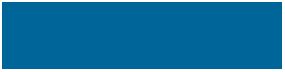
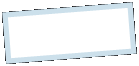
|
MoonC.mobi |
|
Mobile Apps for your Active Enjoyment |
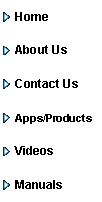
|
MoonCBook Manual Android/iOs |
Customer Service |
|
Above to the left a list of the queries your customers have raised through the Assistance page. By pressin one you will see the details of the query in the list to the right. You can reply to them in the same way you create and reply to queries in the Assistance page, by entering the text and pressing Reply
This page has 8 buttons at the bottom.
“Reschedule” Brings you to the Reschedule page where you can reschedule the customer
“Refund” Brings you to the Refund page where you can change a booking to the refunded status, but the refund of the actual money has to be done directly through your chosen payment provider.
“All/User” This button let you switch between viewing queries from all users or just 1 user’s queries. (The queries of the selected query’s user)
“Reply” To reply to a query select the query, enter the text and press here.
“Cancel” Will bring you back to the Main Menu Page.
“-” Manual” brings you to this page of the MoonCBook manual on the MoonC.mobi website. -“Save Now” Will send your query, or the reply/update, to the carrier.
Include any details necessary as: - Nature of query as change, check in details wrong, partial payment a.s.o. - booking reference if you have more than 1 booking. . Passenger name if there is more than 1 passenger in the booking.
When the carrier replies this will be displayed in the list to the right. Check often and according to your carriers policy of customer service.
|

