
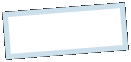
|
MoonC.mobi |
|
Mobile apps for your Active Enjoyment |
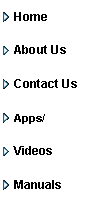
|
ActionReporter Manual Android |
Social Upload |
|
This is the Report Upload to Social Media page.
Name: from MyPrefs, can be edited Activity: enter type of activity Comment: enter anything After editing these fields you will have to press the light green Refresh button.
Kcal, Alt up/dwn and G-force are details you can leave in or take out of the report. Green button means in red means out. Just press to change.
Graph and Map button takes you to the full page graph or map. There is small samples of these graphs and maps at the bottom of the page. The full page graph and map gives you more details and options (also accessible via the main page report button)
Help brings you to this page of the manual. Cancel brings you back to the main page. Post to Facebook will upload the text to your Facebook page. (what social media can be changed in MyPrefs)
If the small map is showing when you press Post to Facebook, that will be uploaded together with the text. And if the large map is showing, it will be uploaded.
First time you upload you will have to login to your Facebook page. After that you might get a page that requests you to let ActionReporter post on your behalf.
Social Upload can only be accessed at the end of a session, no history uploads. That way we keep the data fresh. When you have climbed that mountain, report from the top.
From version 6.0 this feature uses Google Maps and require your device to use Android version 3 or higher. If you have upgraded and your device do not meet the requirements, you can still use the app by setting Social Integration to No under MyPrefs. |

|
Copyright@ Moonaster |
