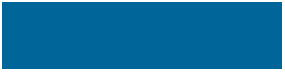
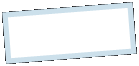
|
MoonC.mobi |
|
Mobile apps for your Active Enjoyment |
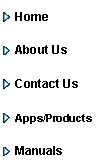
|
MarineAwake Manual Android |
Main Page |
|
This is the opening page of MarineAwake with the all important button (colored green in picture) to press to signal that you are still awake and alert and no alarms needs to be sounded or sent.
This button also shows a countdown to the next stage of the process: The stages are: - Grey - Stopped - White - Counting down to first signal for Button Press needed. - Green - Counting down to Button Press needed - Yellow - Counting down to Warning - Magenta - Counting down to alarm - Red - Alarm sounding continuously
While alarm is sounding there is 2 further countdowns (Plus only): - Countdown to first Notification - Countdown to second Notification
The “button press needed” sound is a single bell The warning sound is a double bell Alarm is a continuously chiming bell.
A simple press on the button resets the counter to full time. The button can be pressed at any time during any stage.
This page has 6 buttons at the bottom.
- “-” spare button for future enhancements
-“MoonC.mobi” will bring you to the MoonC.mobi website main page.
-“Start/Stop” Will start or stop the MarineAwake counter. Stop will request PasCode before stopping the counter, if such is set on the Settings page..
“Logs” brings you to a page where you can view the MarineAwake activity log.
“Manual” brings you to this page of the Boms manual on the MoonC.mobi website.
-”EN” this button indicates the language MarineAwake is currently displayed in. Pressing it will cycle through the different languages.
-“Settings” Brings you to the page where you can set the different timers and wait/alarm periods. This page is also the entry point for the Notify settings.
Volume is controlled by your phone’s normal volume settings under the device Settings.
MarineAwake will only run if you either allow it to show an ad or have purchased the WithoutAds ad-on.
The volume of the chiming is controlled by the normal volume buttons of your device. Press volume up on your device then press the 3 dots and adjust the volume for “Media” (second from left) to desired level.
To ensure continuous background running on later versions of Android you will have to open; Android Settings - Battery and device care - Battery - Background usage limits - Never sleeping apps - and add MarineAwake to the list. Else the OS will quickly kill the background process .
.
|
|
Copyright@ Moonaster |

