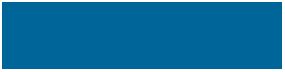
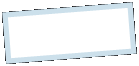
|
MoonC.mobi |
|
Mobile Mobile Apps for your Active Enjoyment |
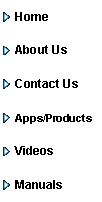
|
MoonCBook Manual Android |
Pricing |
|
Each leg needs to have a price set to enable sale of the published schedule. On the right you see a list of legs and they are marked with a P if they have a price set. On the left you have a number of boxes where you can enter the price in the currency you have chosen for the system. To the left of the price is the max number of seats you want to sell at that price. Then move on to the next box down for price number 2 and the limit for that price. Set up to 7 price levels or stop with a 0 in the limit column to mark that that price is for the rest of the transport unit’s capacity.
What you have set is the base price for this leg. Adjust individual days/periods to your content under Exceptions.
Pressing the button marked Revenue will bring you to a page that displays the daily and total income for the selected pairing for the current month.
This page has 4 buttons at the bottom.
“Cancel” Will bring you back to the previous page.
“Exceptions” Is where to set individual day /period price exceptions. Manual” brings you to this page of the MoonCBook manual on the MoonC.mobi website. -“Save Now” Saves the base price to the backend system..
All prices must be above the minimum system price set under Master Limits or summary security recalc will fail.
It is the last saved base price that is valid for a leg. If you change price while somebody is booking, the recalculation of the price on the summary page will fail for them and they have to start over. We there fore recommend only to change base prices at times of low booking activity.
. .
|

