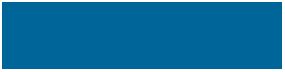
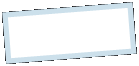
|
MoonC.mobi |
|
Mobile Apps for your Active Enjoyment |
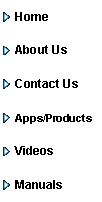
|
MoonCBook Manual Android |
Main Page |
|
This is the opening page of MoonCBook. Here you can see the name of the company you are currently accessing, and a list of the modules you have access to. If you created a new company you have access to all. If you selected an already existing company you only have access to this: - “Booking” is the page where you will can book your travel. -“Check In” Is where you confirm you will join the booked travel (if the travel company requires it). -“Assistance” Is where you can communicate with the company about your travel.
Unless you selected one of our MoonC sample companies 1 –3 where you can view everything, but only act as a normal customer. The following is restricted and visible only to they who have been granted access by the administrator (creator of the company):
.-”Ground Ops” For your online staff to check-in passengers, note bags, boarding and upload comments. - “Tracking” to help crew sending automated departure and arrival messages to the Operations System -“Customer Service” For your customer service agents to communicate with customers queries raised through Assistance - “Schedule” To create and publish a schedule of routes and times, including editing destinations, pairs and number/type of virtual and real transport units. - “Crewing” To manage your transportation staffing requirements. - “Operations” For your operational staff to assign physical transport units to the schedule, monitor progress, update on delays and inform customers. - “Yield” Setting and adjusting the pricing of your schedule pairs. - “Finance” Monitoring the financial results of your company, including editing destination/departure fees and general costs. - “Admin” For your sysadmin staff to manage the helpdesk, access and primary settings.
At the bottom there is a set of 7 buttons: - “Status” Displays the Live Messages published by Operations. - “ MoonC.mobi” Brings you to the company website. Also displays if there is a newer version of the app available. -- “Change Login” Brings you to the Select Company page were you can change/create company and logins for your personal views. - ”1.0 (or higher number) ” Displays the version number of the current installation of the app. Pressing it will either lead to an update if one is available, or refresh your access. “EN” Displays the current language choice. Pressing it circles through the available set of languages. -- “Manual” Brings you to this page of the manual. -- “Help Desk” Restricted - Brings you to the company Help Desk.
WARNING: As a reservation system any data entered will be stored in a backend and cannot be purged by a user due to financial legislation and system traceability. A customer reservation system will have all it’s data stored with MoonC.mobi and the raw data will be stored in one or more designated hosting centers, possibly with a third party. The data is used for the purpose of the app, what you see is what we have, and we don’t share or sell data.
.
|

