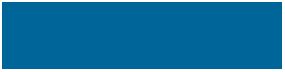
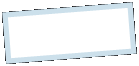
|
MoonC.mobi |
|
Mobile Mobile Apps for your Active Enjoyment |
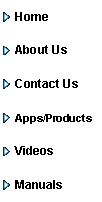
|
MoonCBook Manual Android |
User Admin |
|
Here you will see your currently own access in the system, or if you have the correct access, a list of the last created users who’s access you can display by pressing them. And if you have change access ability you can add and remove access by ticking the boxes and press Save Now. A tick in a tick-box means access and no tick means no access.
This page has 4 buttons at the bottom.
“Cancel” Will bring you back to the Main Menu Page.
“Find User” To search for a specific name.. Manual” brings you to this page of the MoonCBook manual on the MoonC.mobi website. “Save Now” Save changed access for the user to the local and backend system.
Access is per company. A company creator will automatically have all access boxes ticked from the get go. For the companies numbered 1 to 9 all new users will have full view access, meaning all the boxes to the very right will be ticked. For all other companies new users will have no boxes ticked when they are first created (by them selves), and that will only give them access to Booking, Check In and Assistance. To get more access (sample Company Employees) you should raise an Assistance Ticket. (Once you have been given view access to at least 1 module, you can raise tickets on the Helpdesk.
Only the company creator can give access to the 2 bottom left most tick boxes. If you have the bottom left box ticked you automatically have access to all modules. To give access to any other module you need at least bottom second from the right ticked.
. .
|

