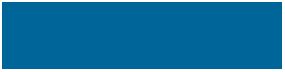
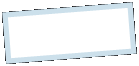
|
MoonC.mobi |
|
Mobile Apps for your Active Enjoyment |
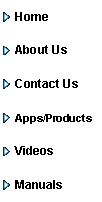
|
MoonCBook Manual iOs |
Booking |
|
Here you can select your place of departure and the destination you want to travel to. Only possible combinations will be displayed and only dates from the published schedule will be available to select. Your date selection will only affect the start date of the list of available dates and fares we will present you on the next page when you press Find Fares
Below this you see a list of already booked travels in reverse chronological order together with their booking status. Press one to see details.
This page has 4 buttons at the bottom.
“Cancel” Will bring you back to the Main Page.
“My Data” You will need to fill in these details if you want to make a booking, so we can contact you if necessary.
Manual” brings you to this page of the MoonCBook manual on the MoonC.mobi website.
-“Find Fares” will bring you to the Select Fares page where a range of available dates and fares are presented for your selection.
Start your selection from left to right with: - Place of Departure - Destination - Outbound travel date - Return date ( if applicable) The Select Fares page will give you all available alternatives for the selected dates + 10 days, so choose your dates accordingly.
Dates are displayed in order Year, Month, Day, and a “V” will appear at beginning of line, to mark your selection.
Below the travel selection area you can see a list of the bookings you have already made, displaying: Booking Reference number Booking status (B=Booked, C=Confirmed, P=Partial Payment, RS=Rescheduled, RF=Refunded) Date of travel Time of Travel Route of travel from-to Number of passengers booked Number of bags booked (Each leg of a booking is displayed separately) Details of bookings can be seen by pressing/selecting one.
|

