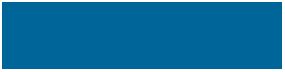
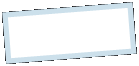
|
MoonC.mobi |
|
Mobile Mobile Apps for your Active Enjoyment |
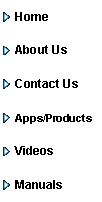
|
MoonCBook Manual iOs |
Sched Publish |
|
Here is a list of the currently created schedule. To make it saleable you will have to publish it one leg at the time. Pick the leg, select start and end date and press publish. This will create a day schedule for each day. If the leg has a price set it will now be available for booking.
When you click on a leg you will below see a list of for what dates the leg is published.
This page has 4 buttons at the bottom.
“Cancel” Will bring you back to the Schedule Page.
“Publish” Is where you publish the schedule leg by leg and make it available for bookings. Manual” brings you to this page of the MoonCBook manual on the MoonC.mobi website. -“Save Now” (If permission) Publishes the leg to the schedule of each day and calculates next possible start time.
We don’t take account for Summer Time over different jurisdictions Most operators prefer their operations to use a set non variable time sample GMT. You can adjust by creating and publishing a summer and a winter schedule separately.
All bookings are leg number which will book according to the last published day schedule. Changes in departure times will be reflected on customers booking immediately, but not on already saved boarding cards.
. .
|

